Get Started
Congratulations on taking the first step to developing applications and systems with the Legato Application Framework!
Completing this section will familiarize you with the Legato Application Framework workflow and prepare you to start developing for your target.
Our tools and design patterns have been developed to make it easy to set up your development environment; develop, customize and/or update a system and/or apps; build the Legato runtime for your target; and install the updates on the target.
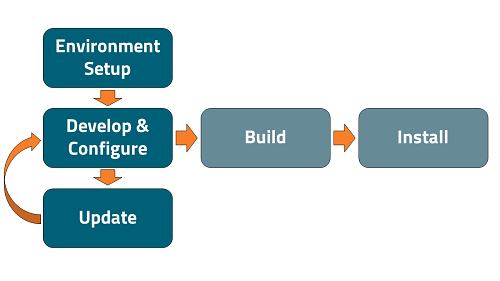
Setup Development Environment
The first thing to do to get started is to install the Source Code, Tools and configure your environment to build the Legato Application Framework for your target.
Leaf is a workspace manager that will take care of setting up your environment for you. It lists, downloads, installs and configures the software needed to start developing Legato Systems.
The Legato team has also developed a Legato Plugin for VSCode that integrates Leaf and the other Legato tools into a graphical IDE to help you develop and use the Legato tools easily.
Alternatively, you can set up your development environment manually.
| Installation | Description |
|---|---|
| Leaf Workspace Manager | Download, install, and setup, the Legato Application Framework using Leaf |
| Legato Plugin for VSCode | Install and configure VSCode and the Legato Plugin |
| Manually Install Dev Environment | Manually install software and tools for the Legato Application Framework |
| Configure SWI Target | Configure a Sierra Wireless Target |
| Configure Raspberry Pi | Configure the Legato Application Framework for a Raspberry Pi |
Leaf Quick Start
Detailed Install and Usage Instructions
To install leaf download and setup our debian package from the Sierra Wireless tools repository:
$ wget https://downloads.sierrawireless.com/tools/leaf/leaf_latest.deb -O /tmp/leaf_latest.deb && sudo apt install /tmp/leaf_latest.deb $ mkdir ~/myWorkspace; cd ~/myWorkspace
Search and install a package for your target (downloads and automatically installs Legato, the toolchain and tools):
$ leaf search -t <target> # search for all available SDKs for your target $ leaf setup -p <packageIdentifier> <profileName> # download, install and sets up your environment
List of supported targets (with default remote configuration):
wp750x- All wp75 family of moduleswp76xx- All wp76 family of moduleswp77xx- All wp77 family of moduleswp85- All wp85 family of modules
Start developing using the Leaf Shell to configure your environment:
$ leaf shell
- Note
- Use your myWorkspace directory to create your System, Apps and Components. The Legato Application Framework comes pre-built for your target so there is no need to run
makeunless you make changes to the framework itself. The $LEGATO_ROOT environment variable comes pre-configured into the environment and is profile aware, so you are able to reference or include Legato Systems, Platform Services and Apps in the Legato Application Framework by adding them to your own.sdef file using $LEGATO_ROOT in your path.
Visual Studio Code Install
The Legato Application Framework only builds on a Linux system. Windows and Mac systems are only supported by using a Linux VM and installing the Legato Application Framework and Visual Studio Code on Linux.
Step by step setup instructions are included here.
Download and install Visual Studio Code for Linux.
Install Leaf (if not already installed)
wget https://downloads.sierrawireless.com/tools/leaf/leaf_latest.deb -O /tmp/leaf_latest.deb && sudo apt install /tmp/leaf_latest.deb
In the Microsoft marketplace search for Legato and install the plugin.
Open a folder to use as your development workspace (Ctrl + K + 0)
Use the Leaf Command Palate to configure your development environment for your target and install the IDE support tools.
Start developing, building and installing your code on your target.
Developer Mode App
When your target gets shipped to you it may be set up for production use. A number of libraries and settings will be removed from the Framework and the underlying OS because of licensing or security concerns. The Dev Mode app bundles up those libraries and sets configuration and sets the target up for development.
The developer mode app, provides the following tools and settings specific for development:
- bundles gdbserver executable for use on the target device, allowing step-by-step debugging of Legato apps.
- sets the probation period of apps to 10 seconds, to prevent aggressive roll-back.
- holds a wake lock, so the target won't go to sleep when disconnected from USB.
- removes the boot count file on startup to disable the boot loop detection feature of Legato.
- sets firewall rules to allow more permissive network access.
To install devMode on your target follow these install instructions.
- Note
- With the Visual Studio Code IDE, devMode gets automatically installed on your target when you use the debugging features.
Migration Guide for New Release
WP76 firmware Release 17 and WP77 firmware Release 15 include a major upgrade of the firmware running on the module. Refer to Linux 4.14 Migration Guide for more details.
Build and Update Target
When you are ready to update your target with the new software that you have created you need to combine it all into a system and then update your target with that system. While you can update each app on a target, it is recommended to build all of your apps together into a cohesive system. When your apps are combined and built into a system it validates inter-app dependencies and conflicts and will help you resolve binding issues at build time instead of at runtime.
Build tools:
- mksys - Build tool to build systems (groups of applications)
- mkapp - Build tool to build singular apps
Update/Install tools:
- update - updates the read/write overlay partition of targets over USB.
- fwupdate - updates the read only base partitions of targets over USB.
- swiflash - recovery tool that flashes images to the target via USB.
Tutorials
Now you are ready to start developing apps and installing them on your target. We first recommend starting with our Tutorials; they walk you through some of the basic concepts and how to create, install and test your first component and application.
| Tutorial | Description |
|---|---|
| Legato Systems | Create a system using a the default set of Platform Services and the helloWorld and helloIPC apps |
| Kernel Modules | Add an example driver to your system |
| Update Target | Update your target with your new system files |
| helloWorld | Create a "helloWorld" app and deploying it on a target |
| Extend helloWorld | Create two apps and use IPC to communicate between the apps |
Concepts and Conventions
Once you are familiar with the basic flow of the Legato Application Framework, explore our documentation on our concepts and the programing conventions to create apps and systems with the Legato Application Framework.
| Section | Description |
|---|---|
| Definition Files | Use Definition Files to build systems, Apps, components and drivers |
| API Files | Work with the API files to develop Apps |
| C Language Standards | C Language Coding Standards |
Sample Apps and How To's
Our How To section contains useful articles to walk through some of our advance concepts and tools. There is also a repo of Sample Apps that provide demo apps and apps showing how to connect to and consume specific APIs.
| Section | Description |
|---|---|
| How To | How To and Troubleshooting articles for common features |
| Sample Apps | Sample Applications |
