Exchange Data
This topic describes how to develop a Legato App that sends data to the AirVantage Server through the avcService. This tutorial explains by example how you would
- transmit data to the AirVantage Server (push)
- read the App configuration from the AirVantage Server (variable [r])
- write settings from AirVantage to the sample app (setting [rw])
- send commands from AirVantage to the sample app (command [x])
The underlying protocol and security stacks are provided by Legato so developers can focus on gathering data from sensors without worrying about security. To connect to the AirVantage Server the avcService (and dependent services) must be running on your target.
Steps to develop a Legato App that exchanges data with AirVantage:
1. Develop and Install the App.
2. Develop and Install Legato app.
3. Implement Legato App
4. Exchange data between the target device and AirVantage.
Prerequisites
This tutorial was designed on a mangOh and uses the following hardware:
If you have not set up your target device yet, it is highly recommended that you visit mangOH.io and walk through their getting started tutorials before continuing on with this tutorial.
This tutorial references the following APIs:
- AirVantage Data API API (le_avdata.api)
Data Create the App
This section covers how to define App data and configure variables, settings, and commands.
First, define a scenario to implement and describe the data to be exchanged. Once this has been designed it needs to be implemented inside the main source code of your App.
One Room Scenario
This sample shows how to use AirVantage to automate remote monitoring and control of scenario for simple room temperature:
In this model, one Room has 3 variables that can be read (no write access) by AirVantage:
- Room name
- Current temperature
- Current AC switch (on/off) state
The Room also has 1 target temperature setting that a user can remotely get/set (read/write) from AirVantage.
The Room also has an AC switch which can be turned off via an AirVantage command, if the user wishes to turn on the AC they need to do this by setting the target temperature.
The variables, setting and commands are defined as Linux path, which can be stored in the macro definition.
//-------------------------------------------------------------------------------------------------/*** Declare asset data path*///-------------------------------------------------------------------------------------------------/* variables */// string - room name#define ROOM_NAME_VAR_RES "/home1/room1/roomName"// bool - status of air conditioning in the room ON or OFF#define IS_AC_ON_VAR_RES "/home1/room1/AC/IsACOn"// float - room temperature reading#define ROOM_TEMP_READING_VAR_RES "/home1/room1/thermostat/roomTemp"/* settings*///float - target temperature setting#define TARGET_TEMP_SET_RES "/home1/room1/thermostat/targetTemp"/* commands */// commands to turn off the air conditioning#define AC_CMD_TURN_OFF_RES "/home1/room1/AC/ACControl"
Implement Legato App
This section covers how to:
- get Legato Sample Source Code from GitHub
- Use Legato APIs.
- Declare variables.
- Initialize App.
- Compile and Install App
Sample Source Code
Download the sample app source code from GitHub.
Before data exchange can start with AirVantage, a LWM2M session must be established, this is taken care of by the sample app.
Start an AVC Session:
{LE_INFO("Start Legato AssetDataApp");le_sig_Block(SIGTERM);le_sig_SetEventHandler(SIGTERM, sig_appTermination_cbh);//Start AVC Session//Register AVC handleravcEventHandlerRef = le_avdata_AddSessionStateHandler(avcStatusHandler, NULL);//Request AVC session. Note: AVC handler must be registered prior starting a sessionle_avdata_RequestSessionObjRef_t sessionRequestRef = le_avdata_RequestSession();if (NULL == sessionRequestRef){LE_ERROR("AirVantage Connection Controller does not start.");}else{sessionRef=sessionRequestRef;LE_INFO("AirVantage Connection Controller started.");}
Use Legato APIs
AirVantage Data API API (le_avdata.api) contains functions to create a LWM2M session as well as sending and receiving data with AirVantage.
In the component definition file component.cdef:
requires:{api:{le_avdata.api}}
In the app definition file, assetData.adef:
bindings:{assetData.componentAssetData.le_avdata -> avcService.le_avdata}
The make file contains the following commands to create the assetData App:
In the Makefile:
mkapp -v -t $@ assetData.adef
The main code handling the app data exchange with AirVantage is in main.c
Declare Variables
Let's declare the following as global:
#define APP_RUNNING_DURATION_SEC 600 //run this app for 10min// [AssetDataPath]//-------------------------------------------------------------------------------------------------/*** Declare asset data path*///-------------------------------------------------------------------------------------------------/* variables */// string - room name#define ROOM_NAME_VAR_RES "/home1/room1/roomName"// bool - status of air conditioning in the room ON or OFF#define IS_AC_ON_VAR_RES "/home1/room1/AC/IsACOn"// float - room temperature reading#define ROOM_TEMP_READING_VAR_RES "/home1/room1/thermostat/roomTemp"/* settings*///float - target temperature setting#define TARGET_TEMP_SET_RES "/home1/room1/thermostat/targetTemp"/* commands */// commands to turn off the air conditioning#define AC_CMD_TURN_OFF_RES "/home1/room1/AC/ACControl"// [AssetDataPath]//-------------------------------------------------------------------------------------------------/*** AVC related variable and update timer*///-------------------------------------------------------------------------------------------------// reference timer for app sessionle_timer_Ref_t sessionTimer;//reference to AVC event handlerle_avdata_SessionStateHandlerRef_t avcEventHandlerRef = NULL;//reference to AVC Session handlerle_avdata_RequestSessionObjRef_t sessionRef = NULL;//reference to temperature update timerle_timer_Ref_t tempUpdateTimerRef = NULL;//reference to push asset data timerle_timer_Ref_t serverUpdateTimerRef = NULL;//-------------------------------------------------------------------------------------------------/*** Counters recording the number of times certain hardwares are accessed.*///-------------------------------------------------------------------------------------------------static int ReadTempVarCounter = 0;static int WriteTempSettingCounter = 0;static int ExecACCmd = 0;//-------------------------------------------------------------------------------------------------/*** Target temperature related declarations.*///-------------------------------------------------------------------------------------------------static char* RoomNameVar;static double RoomTempVar = 0.0;static int TargetTempSet = 0;static bool IsACOn = false;static int OutsideTemp = 30;
Initialize App
The COMPONENT_INIT is called once by the Legato framework when the App starts. This is where your component's initialization code goes.
COMPONENT_INIT must return to the framework. App logic tasks are implemented outside of this function using event-handlers: an event-driven model App.
COMPONENT_INIT
We'll do the following initializations in COMPONENT_INIT:
Register an AirVantage Controller (AVC) handler function, by calling le_avdata_AddSessionStateHandler() function. Only a registered control App can call le_avdata_RequestSession().
Call le_avdata_RequestSession() to start an AVC Session with AirVantage.
{LE_INFO("Start Legato AssetDataApp");le_sig_Block(SIGTERM);le_sig_SetEventHandler(SIGTERM, sig_appTermination_cbh);//Start AVC Session//Register AVC handleravcEventHandlerRef = le_avdata_AddSessionStateHandler(avcStatusHandler, NULL);//Request AVC session. Note: AVC handler must be registered prior starting a sessionle_avdata_RequestSessionObjRef_t sessionRequestRef = le_avdata_RequestSession();if (NULL == sessionRequestRef){LE_ERROR("AirVantage Connection Controller does not start.");}else{sessionRef=sessionRequestRef;LE_INFO("AirVantage Connection Controller started.");}
Create a timer to close the AVC session and exit app, in 10 min:
LE_INFO("Started LWM2M session with AirVantage");sessionTimer = le_timer_Create("AssetDataAppSessionTimer");le_clk_Time_t avcInterval = {APP_RUNNING_DURATION_SEC, 0};le_timer_SetInterval(sessionTimer, avcInterval);le_timer_SetRepeat(sessionTimer, 1);le_timer_SetHandler(sessionTimer, timerExpiredHandler);le_timer_Start(sessionTimer);
Create an instances of Room Asset, by calling le_avdata_CreateResource()
LE_INFO("Create instances AssetData ");le_result_t resultCreateRoomName;resultCreateRoomName = le_avdata_CreateResource(ROOM_NAME_VAR_RES,LE_AVDATA_ACCESS_VARIABLE);if (LE_FAULT == resultCreateRoomName){LE_ERROR("Error in creating ROOM_NAME_VAR_RES");}le_result_t resultCreateIsACOn;resultCreateIsACOn = le_avdata_CreateResource(IS_AC_ON_VAR_RES,LE_AVDATA_ACCESS_VARIABLE);if (LE_FAULT == resultCreateIsACOn){LE_ERROR("Error in creating IS_AC_ON_VAR_RES");}le_result_t resultCreateRoomTemp;resultCreateRoomTemp = le_avdata_CreateResource(ROOM_TEMP_READING_VAR_RES,LE_AVDATA_ACCESS_VARIABLE);if (LE_FAULT == resultCreateRoomTemp){LE_ERROR("Error in creating ROOM_TEMP_READING_VAR_RES");}le_result_t resultCreateTargetTemp;resultCreateTargetTemp = le_avdata_CreateResource(TARGET_TEMP_SET_RES,LE_AVDATA_ACCESS_SETTING);if (LE_FAULT == resultCreateTargetTemp){LE_ERROR("Error in creating TARGET_TEMP_SET_RES");}le_result_t resultCreateACCmd = le_avdata_CreateResource(AC_CMD_TURN_OFF_RES, LE_AVDATA_ACCESS_COMMAND);if (LE_FAULT == resultCreateACCmd){LE_ERROR("Error in creating AC_CMD_TURN_OFF_RES");}
Assign default values to the room asset variables (declared as global variables):
//setting the variable initial valueTargetTempSet = 21;RoomTempVar = 30.0;RoomNameVar = "Room1";le_result_t resultSetRoomName = le_avdata_SetString(ROOM_NAME_VAR_RES, RoomNameVar);if (LE_FAULT == resultSetRoomName){LE_ERROR("Error in setting ROOM_NAME_VAR_RES");}le_result_t resultSetIsACOn = le_avdata_SetBool(IS_AC_ON_VAR_RES, IsACOn);if (LE_FAULT == resultSetIsACOn){LE_ERROR("Error in setting IS_AC_ON_VAR_RES");}le_result_t resultSetRoomTemp = le_avdata_SetFloat(ROOM_TEMP_READING_VAR_RES,RoomTempVar);if (LE_FAULT == resultSetRoomTemp){LE_ERROR("Error in setting ROOM_TEMP_READING_VAR_RES");}le_result_t resultSetTargetTemp = le_avdata_SetInt(TARGET_TEMP_SET_RES,TargetTempSet);if (LE_FAULT == resultSetTargetTemp){LE_ERROR("Error in setting TARGET_TEMP_SET_RES");}
Register handler, in order to apply Settings and Commands sent by AirVantage. For each data field (settings and commands), call le_avdata_AddResourceEventHandler() to register handler functions that will be called by the framework whenever the field is altered by AirVantage:
//Register handler for Variables, Settings and CommandsLE_INFO("Register handler of paths");le_avdata_AddResourceEventHandler(ROOM_TEMP_READING_VAR_RES, ReadTempVarHandler, NULL);le_avdata_AddResourceEventHandler(TARGET_TEMP_SET_RES,TempSettingHandler, NULL);le_avdata_AddResourceEventHandler(AC_CMD_TURN_OFF_RES, ExecACCtrlCmd, NULL);
Create a timer to update the room temperature values every 20 seconds:
//Set timer to update temperature on a regular basisle_clk_Time_t tempUpdateInterval = { 20, 0 }; //update temperature every 20 secondsle_timer_SetInterval(tempUpdateTimerRef, tempUpdateInterval);le_timer_SetRepeat(tempUpdateTimerRef, 0); //set repeat to always//set callback function to handle timer expiration eventle_timer_SetHandler(tempUpdateTimerRef, UpdateTemperature);//start timerle_timer_Start(tempUpdateTimerRef);
Create a timer to push the values to the server every 10 seconds:
//Set timer to update on server on a regular basisle_clk_Time_t serverUpdateInterval = { 10, 0 }; //update server every 10 secondsle_timer_SetInterval(serverUpdateTimerRef, serverUpdateInterval);le_timer_SetRepeat(serverUpdateTimerRef, 0); //set repeat to always//set callback function to handle timer expiration eventle_timer_SetHandler(serverUpdateTimerRef, PushResources);//start timerle_timer_Start(serverUpdateTimerRef);
Variable Handler Functions
This App has a variable handler function for ROOM_TEMP_READING_VAR_RES to count the number of server reads of the room temperature.
The function must be registered in COMPONENT_INIT with le_avdata_AddResourceEventHandler().
Let’s name it ReadTempVarHandler:
static void ReadTempVarHandler(const char* path,le_avdata_AccessType_t accessType,le_avdata_ArgumentListRef_t argumentList,void* contextPtr)
This function is called by the avcServce whenever AirVantage wants to read the room temperature:
//-------------------------------------------------------------------------------------------------/*** Variable data handler.* This function is returned whenever AirVantage performs a read on the room's temperature*///-------------------------------------------------------------------------------------------------static void ReadTempVarHandler(const char* path,le_avdata_AccessType_t accessType,le_avdata_ArgumentListRef_t argumentList,void* contextPtr){ReadTempVarCounter++;LE_INFO("------------------- Server reads room temperature [%d] times ------------",ReadTempVarCounter);}
Setting Handler Functions
Our app needs to implement handler functions to retrieve the value of a Setting (TargetTemperature) set by AirVantage. It also counts the number of times the server has retrieved the value.
This function must be registered in COMPONENT_INIT with le_avdata_AddResourceEventHandler().
Let's name it TempSettingHandler, define a function that can be called by the avcService whenever AirVantage Server receives a request to change the path:
To retrieve the value pushed by AirVantage, call le_avdata_GetInt() | le_avdata_GetFloat() | le_avdata_GetBool() | le_avdata_GetString().
Example:
//-------------------------------------------------------------------------------------------------/*** Setting data handler.* This function is returned whenever AirVantage performs a read or write on the target temperature*///-------------------------------------------------------------------------------------------------// [TempSettingHandler]static void TempSettingHandler(const char* path,le_avdata_AccessType_t accessType,le_avdata_ArgumentListRef_t argumentList,void* contextPtr)// TempSettingHandler{WriteTempSettingCounter++;LE_INFO("------------------- Server writes temperature setting [%d] times ------------",WriteTempSettingCounter);le_result_t resultGetInt = le_avdata_GetInt(TARGET_TEMP_SET_RES, &TargetTempSet);if (LE_FAULT == resultGetInt){LE_ERROR("Error in getting latest TARGET_TEMP_SET_RES");}// turn on the air conditioning if room temperature is higher than target temperatureif (TargetTempSet < RoomTempVar){if (LE_FAULT == resultSetAC){LE_ERROR("Error in setting IS_AC_ON_VAR_RES");}}else{if (LE_FAULT == resultSetAC){LE_ERROR("Error in setting IS_AC_ON_VAR_RES");}}}
Command Handler Functions
Our App needs to implement handler function to Execute the Command (AC_CMD_TURN_OFF_RES) set by AirVantage. The App also changes IS_AC_ON_VAR_RES to false.
This function must be registered in COMPONENT_INIT with le_avdata_AddResourceEventHandler().
Let's name it ExecACCtrlCmd:
static void ExecACCtrlCmd(const char* path,le_avdata_AccessType_t accessType,le_avdata_ArgumentListRef_t argumentList,void* contextPtr)
This function will be called by the avcService whenever AirVantage wants to execute the ExecACCtrlCmd command on AC_CMD_TURN_OFF_RES.
//-------------------------------------------------------------------------------------------------/*** Command data handler.* This function is returned whenever AirVantage performs an execute on the AC turn off command*///-------------------------------------------------------------------------------------------------// [VariableExectACCtrlCmd]static void ExecACCtrlCmd(const char* path,le_avdata_AccessType_t accessType,le_avdata_ArgumentListRef_t argumentList,void* contextPtr)// [VariableExectACCtrlCmd]{ExecACCmd++;LE_INFO("------------------- Exec AC Commnad [%d] times ------------",ExecACCmd);if (LE_FAULT == setACVAR){LE_ERROR("Error in setting IS_AC_ON_VAR_RES");}}double ConvergeTemperature(double currentTemperature, int targetTemperature){double fTargetTemp = (double) targetTemperature;if (currentTemperature == fTargetTemp){return fTargetTemp;}double fStep = 0.2;if (currentTemperature > fTargetTemp){currentTemperature -= fStep;}else{currentTemperature += fStep;}return currentTemperature;}
AVC Handler Functions
The avcStatusHandler function has been registered in the COMPONENT_INIT function by using le_avdata_AddSessionStateHandler(); this is required to start LWM2M session with AirVantage. For this tutorial the variable: updateStatus is compared with the AVC Status.
Push Data from Target to AirVantage
The PushResources function will push the Resources to the AirVantage Cloud at regular intervals (defined by the timer). Once data is pushed to AirVantage you can log into the UI and view the resources.
//-------------------------------------------------------------------------------------------------/*** Push ack callback handler* This function is called whenever push has been performed successfully in AirVantage server*///-------------------------------------------------------------------------------------------------static void PushCallbackHandler(le_avdata_PushStatus_t status,void* contextPtr){switch (status){case LE_AVDATA_PUSH_SUCCESS:LE_INFO("Legato assetdata push successfully");break;case LE_AVDATA_PUSH_FAILED:LE_INFO("Legato assetdata push failed");break;}}//-------------------------------------------------------------------------------------------------/*** Push ack callback handler* This function is called every 10 seconds to push the data and update data in AirVantage server*///-------------------------------------------------------------------------------------------------void PushResources(le_timer_Ref_t timerRef){// if session is still open, push the valuesif (NULL != avcEventHandlerRef){le_result_t resultPushRoomName;resultPushRoomName = le_avdata_Push(ROOM_NAME_VAR_RES, PushCallbackHandler, NULL);if (LE_FAULT == resultPushRoomName){LE_ERROR("Error pushing ROOM_NAME_VAR_RES");}le_result_t resultPushACStatus;resultPushACStatus = le_avdata_Push(IS_AC_ON_VAR_RES, PushCallbackHandler, NULL);if (LE_FAULT == resultPushACStatus){LE_ERROR("Error pushing IS_AC_ON_VAR_RES");}le_result_t resultPushRoomTemp;resultPushRoomTemp = le_avdata_Push(ROOM_TEMP_READING_VAR_RES, PushCallbackHandler, NULL);if (LE_FAULT == resultPushRoomTemp){LE_ERROR("Error pushing ROOM_TEMP_READING_VAR_RES");}le_result_t resultPushTargetTemp;resultPushTargetTemp = le_avdata_Push(TARGET_TEMP_SET_RES, PushCallbackHandler, NULL);if (LE_FAULT == resultPushTargetTemp){LE_ERROR("Error pushing TARGET_TEMP_SET_RES");}}}
Once the app is installed and running on your target, you should be able to see the resources in the AirVantage UI:
Location: "Monitor", "System", Click on your target device, Click "Timeline"
You will then see a list of communication that has been done between AirVantage and your Target.
Click on the "LWM2M" object to see the details.
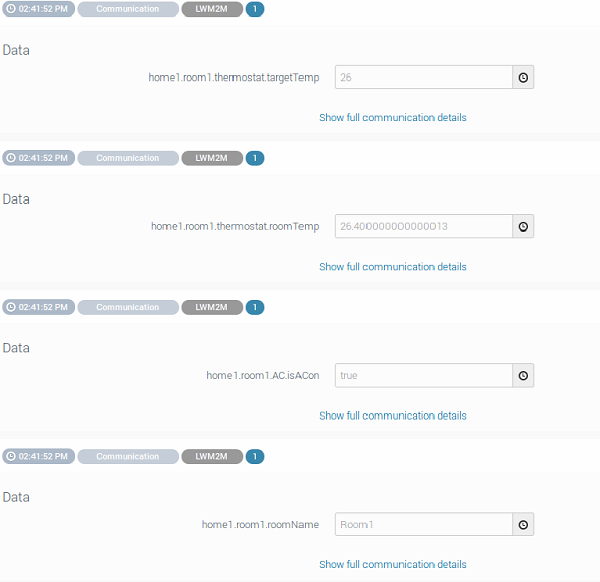
Exit App
The handler timerExpiredHandler is called by the avcService 10min later, as set in COMPONENT_INIT. This function closes LWM2M session and Quits the App.
Compile and Install
Next, you have to compile your App and install it on the target device.
Compile the source code from assetData main folder and install the App on the target device.
Our example uses a mangOH board with an embedded WP8548 module so the compiler target will be wp85. If you're using a different target module, change the compiler target as needed (e.g., ar7, wp7 or ar86).
Run bin/legs and cd to the directory for the assetData sample App.
$ bin/legs $ cd $LEGATO_ROOT/apps/sample/assetData
Next use to build the sample App for your target.
$ make wp85
After make completes, a software package will be generated: assetData.wp85.update Use the update tool to transfer the App to your target.
$ update assetData.wp85.update <device_ip_address>
We're now ready to started the App and "Exchange Data" with the AirVantage Server.
Open Logging and Start the app:
Open 2 terminals to the target by
ssh root@192.168.2.2
In the 1st terminal (to continuously view the logs):
# logread -f | grep "assetdata"
In the 2nd terminal (to start the app):
# app status # check that assetData is listed # app start assetData
In the 1st terminal you should see logging statements like:
# logread -f | grep "Legato AssetData: " Jul 28 22:59:52 swi-mdm9x15 user.info Legato: INFO | assetData[18578]/assetDataComponent T=main | main.c _assetDataComponent_COMPONENT_INIT() 297 | Legato AssetData: Start Legato AssetDataApp Jul 28 22:59:52 swi-mdm9x15 user.info Legato: INFO | assetData[18578]/assetDataComponent T=main | main.c _assetDataComponent_COMPONENT_INIT() 304 | Legato AssetData: AirVantage Connection Controller started. Jul 28 22:59:52 swi-mdm9x15 user.info Legato: INFO | assetData[18578]/assetDataComponent T=main | main.c _assetDataComponent_COMPONENT_INIT() 313 | Legato AssetData: Started LWM2M session with AirVantage Jul 28 22:59:52 swi-mdm9x15 user.info Legato: INFO | assetData[18578]/assetDataComponent T=main | main.c _assetDataComponent_COMPONENT_INIT() 323 | Legato AssetData: Create instances AssetData Jul 28 22:59:52 swi-mdm9x15 user.info Legato: INFO | assetData[18578]/assetDataComponent T=main | main.c _assetDataComponent_COMPONENT_INIT() 342 | Legato AssetData: Register handler of instances Jul 28 22:59:52 swi-mdm9x15 user.info Legato: INFO | assetData[18578]/assetDataComponent T=main | main.c avcStatusHandler() 277 | Legato AssetData: AirVantage agent reported update status: CONNECTION_REQUIRED
Exchange Data with AirVantage
The LightWeight M2M protocol default behavior initiates communication to the server through the target device. Once a connection between the server and the device is established, the server can send any request to the device: read or write a data, execute a command, apply a firmware upgrade, install an app, etc.
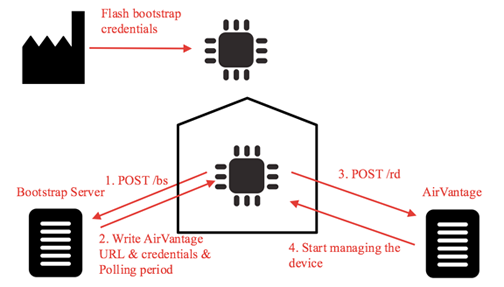
When a device is in the field:
- On the first boot, it starts to communicate with the bootstrap server to collect credentials and the AirVantage URL. It will only do this if AirVantage denies the connection or at a regular interval to change the security keys (steps 1 and 2).
- Then the device initiates a communication with AirVantage, updates the objects list (step 3).
- AirVantage sends the pending requests to the device (step 4).
- The device executes the requests.
- The device communicates the acknowledgments and close the connection.
Push Data
If you need to collect data as soon as the device is ready to communicate with AirVantage, and at high frequency, use le_avdata_Push(). When a new value is obtained from the sensor, the value is pushed to Legato. The target device sends the data automatically without a new request from AirVantage.
Testing Asset Data App Results
AirVantage provides REST APIs to communicate with the AirVantage Server and interact with the variables, settings and commands. See AirVantage Web Services Documentation for the API documentation used to communicate with the AirVantage Server.
This tutorial will walk you through setting up a connection to AirVantage using the REST APIs with curl library (installed when you set up Legato AF on your dev machine) to test out the Asset Data App that we just walked you through. You are welcome to use any REST API app to test.
Request Access Token
Before you can send any requests you must first request an Authentication Token from the AirVantage Server.
1. Log in to the AirVantage Web UI: Europe OR North America
2. Click on "Develop", "API clients"
3. Click "Create". Walk through the wizard and provide the required information. This will generate a client ID and secret key that you need to use with all your subsequent requests.
Once you've gotten the client ID and secret key you will need to make a request to AirVantage to obtain an access token.
server="https://eu.airvantage.net or https://na.airvantage.net"
login="<AirVantage login>"
password="<AirVantage password>"
client_id="<client ID obtained from the step above>"
client_secret="<secret key obtained from step above>"
curl -s "${server}/api/oauth/token?grant_type=password&username=${login}&password=${password}&client_id=${client_id}&client_secret=${client_secret}"
The response should looks like this:
{
"access_token": "fe47d528-7414-4962-a7e6-ee6b82491f7a", # copy the access token
"refresh_token": "9b465388-c9e2-45d3-98d0-1a44a503ec40",
"expires_in": 43199,
}
The access token will allow further authorization of other requests to the AirVantage Web Services API and will need to be used in subsequent requests. If the token expires it must be requested again before further calls can be made.
Obtain the UID of your target
You will also need to include the UID of your target into the requests made to the AirVantage Web Services.
To obtain your UID:
1. Log in to the AirVantage Web UI: Europe North America
2. Click "Monitor", then "Systems" and select your system
3. The URL should contain the UID of your system (e.g., https://eu.airvantage.net/monitor/systems/systemDetails?uid=xxxx )
Request Data
Now that you have your Access Token and UID you can now send requests to the AirVantage Server to request data with a Read request.
Example read request:
server="https://na.airvantage.net"
access_token="<access token>" # refer to the step above to get your access token
uid="<UID>" # refer to the step above to get uid
resource="assetData.home.room1.AC.IsACOn" # resource we want to read from the device
curl -X POST -s "${server}/api/v1/operations/systems/data/retrieve?&access_token=${access_token}" -H 'Content-Type: application/json' -d "{\"systems\":{\"uids\":[\"${uid}\"]}, \"data\":[\"${resource}\"]}"
In the AirVantage UI you should be able to see the read data:
Location: "Monitor", "System", Click on your target device, Click "Timeline"
You will then see a list of communication that has been done between AirVantage and your Target.
Click on the "Retrieve System Data" object to see the details.

Apply Settings
You can now send requests to the AirVantage Server to apply settings with a write request.
Example write request:
server="https://eu.airvantage.net"
access_token="<access token>" # refer to the step above to get your access token
uid="<UID>" # refer to the step above to get uid
resource="assetData.home1.room1.thermostat.targetTemp" # resource we want to write to
value="100" # the value we want to write to the resource
curl -X POST -s "${server}/api/v1/operations/systems/settings?&access_token=${access_token}" -H 'Content-Type: application/json' -d "{\"reboot\":false,\"systems\":{\"uids\":[\"${uid}\"]}, \"settings\":[{\"key\":\"${resource}\", \"value\": \" ${value} \" }]}"
In the AirVantage UI you should be able to see the read data:
Location: "Monitor", "System", Click on your target device, Click "Timeline"
You will then see a list of communication that has been done between AirVantage and your Target.
Click on the "Apply Setting" object to see the details.
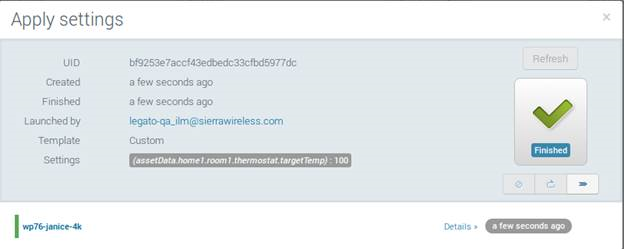
Send a Command
You can now send requests to the AirVantage Server to perform a command with a command request.
Example command request:
server="https://eu.airvantage.net"
access_token="<access token>" # refer to the step above to get your access token
uid="<UID>" # refer to the step above to get uid
resource="assetData.home1.room1.AC.ACControl" # resource we want to send a command to
curl -X POST -s "${server}/api/v1/operations/systems/command?&access_token=${access_token}" -H 'Content-Type: application/json' -d "{\"systems\":{\"uids\":[\"${uid}\"]}, \"commandId\":\"${resource}\"}"
In the AirVantage UI you should be able to see the read data:
Location: "Monitor", "System", Click on your target device, Click "Timeline"
You will then see a list of communication that has been done between AirVantage and your Target.
Click on the "Send Command" object to see the details.

Copyright (C) Sierra Wireless Inc.
